Setup Tab
There are a number of group boxes on the Setup tab.: Program Operation, Mount Type, Firmware, Tools, and Periodic Error Correction or Encoder.
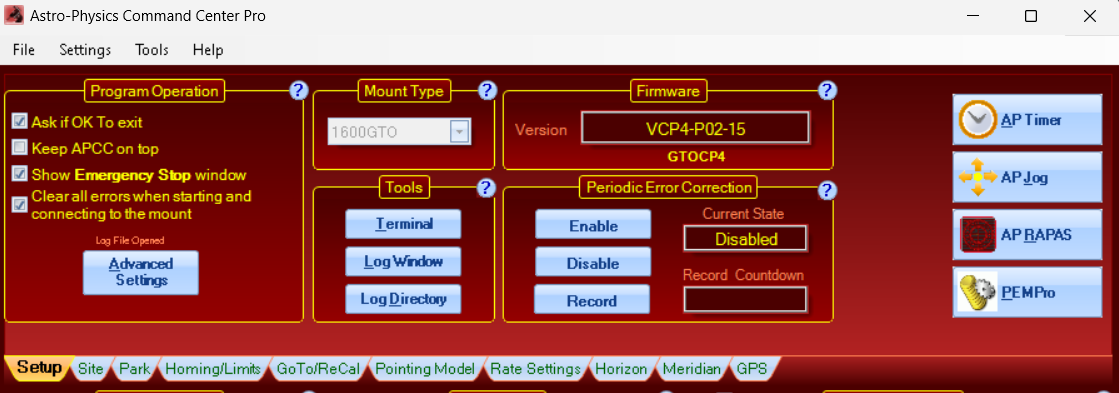
Program operation
If you change any of these settings, they are effective immediately.
Ask if OK to exit: Check this option if you want APCC to pop up a confirmation dialog before exiting. If unchecked and you exit by pressing F4 or the close window button (X), APCC will exit immediately. Note: Do NOT have this checked if you also check the Auto Shutdown box in the Advanced Setting window. Also, DO NOT check this if a script is shutting down APCC.
This form is always on top: Check this option if you always want APCC to stay on top of other windows. Note that if another window also has this property set it can be placed on top of APCC.
Show Emergency Stop Window: Check this option if you want the Emergency Stop Window to pop up when your mount is slewing. Review the Emergency Stop Window information regarding this option.
Clear all errors when starting and connecting to the mount: Check this option removes all prior Comm Events errors when you startup APCC and connect to the mount. This is helpful if you want to clear out prior errors and not have the pink reminder button.
Advanced Settings: This button: ![]() opens another window with some additional settings.
opens another window with some additional settings.
Mount type
Select your mount type from the drop-down box. You cannot change this setting if the mount is connected.
If you are using a mount from Parallax Instruments or Mathis Instruments with the GTOCP3 Servo Drive System, set your mount to 1200GTO. In the future, we will include a more specific setting for your mount.
Tools
The tools group box contains several buttons to quickly access a few features. You can also access these tools from the Tools Menu.
Terminal: This button opens the terminal interface window, which allows you to send commands directly to the mount. Please see the Terminal Interface Window section for more details.
Log Window: Click this button to open the Command Log window. The log window shows commands being sent to and from the mount. Please refer to the Log Window information.
Log Directory: Clicking this button will open an instance of Windows Explorer into the directory where log files are stored. If you need to report a bug, use the Log Zipper Window.
Firmware
When the mount is connected, the firmware version of the mount will display.
Occasionally APCC will require a minimum level of firmware to operate correctly with a GTOCP4 or GTOCP5. In that case the firmware version will highlight as shown in the image below. For APCC to operate best you must obtain a firmware update, which can be downloaded over the internet.
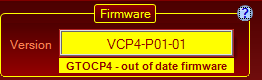
Directions can be found at this link: https://www.astro-physics.com/software-updates/#Utilities. As shown below, you can click the "out of date" field and a browser should open to the web page with instructions.
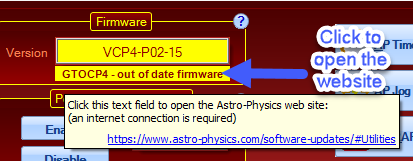
Periodic Error Correction
Astrophotography and CCD Imaging demand the highest tracking accuracy to obtain pinpoint star images throughout your photographic exposure. You do not need PEM unless you are engaged in one of these activities.
If you are not familiar with PEM (Periodic Error Memory) in the Astro-Physics GTO system, please read the PEM Recording Options section.
By default, PEM is disabled when the mount is powered on. PEM can be setup to automatically initialize each session in the Initialization Window.
Encoder
Astrophotography and CCD Imaging demand the highest tracking accuracy to obtain pinpoint star images throughout your photographic exposure. You do not need PEM unless you are engaged in one of these activities.
If you are not familiar with PEM (Periodic Error Memory) in the Astro-Physics GTO system, please read the PEM Recording Options section.
By default, PEM is disabled when the mount is powered on. PEM can be setup to automatically initialize each session in the Initialization Window.
Periodic Error Correction Group Box
Enable PEM: Enables PEM (periodic error correction). Please note that, at present, this setting does not change the status shown in the ASCOM V2 driver window. Also, the setting made in the ASCOM V2 driver does not impact APCC.
Disable PEM: Disables PEM (periodic error correction). Please note that, at present, this setting does not change the status shown in the ASCOM V2 driver window. Also, the setting made in the ASCOM V2 driver does not impact APCC.
PEM Record: Starts the mount's PEM recording feature. Please refer to this section first: Use APCC to Record PEM
Last Sent: The last sent command on this tab. The current PEM state is always shown in the Status Bar.
PEM Record Countdown: Shows the countdown, in seconds, after PEM Record is pressed. The amount of time required for the PEM cycle varies depending on the mount model and will display accordingly. Refer to the Use APCC to Record PEM section for instructions.
Periodic Error Correction in Mounts with Absolute Encoders
Periodic Error Correction is disabled for mounts with absolute encoders. Encoders do the job of eliminating any periodic error. Encoders are enabled by default and should never be disabled unless under the direction of Astro-Physics customer support. Encoders cannot be disabled with the Mach 2.
Buttons for Quick Access to Companion Programs
Buttons for the AP Timer, AP Jog, AP RAPAS and PEMPro (if installed on your computer) programs are located on the right-hand side of the Setup window for your convenience.
