Telescope Position Group Box
This box shows all of the position information for the mount.
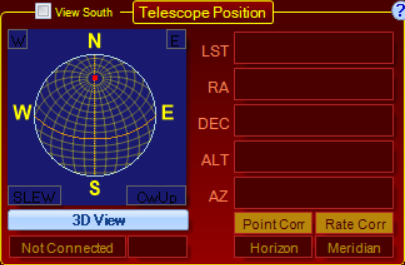
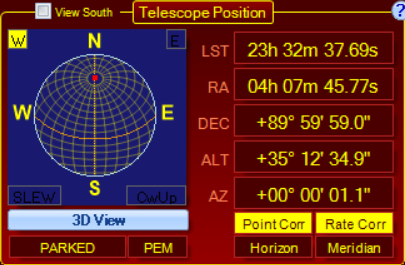
When APCC is connected to the mount, the scope's position is shown by a red square in the virtual Sky window view. The pier side is shown in the upper left and right with either an E or W within a yellow box.
View South: When enabled this option flips the orientation of the sphere so South is at the top and East is on the left. This is primarily a visual aid for customers in the Southern Hemisphere.
The 3-D telescope view can be opened by clicking the 3D View button.
When slewing, the word SLEW will flash in the bottom left of this window.
When the mount's counterweight is "up", the word CWUP will show in the bottom right of this window.
LST: This shows the current local sidereal time. Clicking the LST text will swap to show the hour angle (HA), which is the time distance of the scope from the Meridian. You may have noticed that there is no way to enter your clock time. APCC uses your computer time when sending time information to the mount. You may wish to utilize time server software to keep your computer time as accurate as possible, if that is important to your operation.
RA: This shows the right ascension position of the mount.
DEC: This shows declination position of the mount.
ALT: This shows the altitude position of the mount.
AZ: This shows the azimuth position of the mount.
The following four indicators have special features:
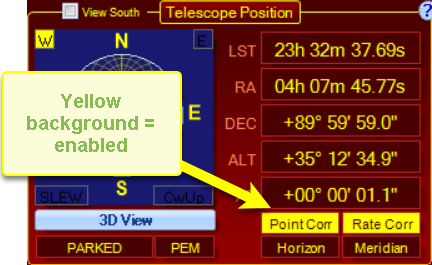
Point Corr: (APCC Pro only)
oThis shows if pointing correction is enabled. When enabled the indicator has a yellow background and red text.
oHovering the mouse over the indicator will show more details.
oClicking the indicator once will switch APCC to the Pointing Model tab.
oDouble clicking the indicator toggles Pointing correction between enabled and disabled.
Rate Corr: (APCC Pro only)
oThis shows if tracking rate correction is enabled. When enabled the indicator has a yellow background and red text.
oHovering the mouse over the indicator will show more details.
oClicking the indicator once will switch APCC to the Pointing Model tab.
oDouble clicking the indicator toggles Tracking Rate correction between enabled and disabled.
Horizon:
oThis shows if horizon limits is enabled. When enabled the indicator has a yellow background and red text.
oHovering the mouse over the indicator will show more details.
oClicking the indicator once will switch APCC to the Horizon Limits tab.
oDouble clicking the indicator toggles Horizon Limits between enabled and disabled.
Meridian:
oThis shows if meridian limits are enabled. When enabled the indicator has a yellow background and red text.
oHovering the mouse over the indicator will show more details.
oClicking the indicator once will switch APCC to the Meridian Limits tab.
oDouble clicking the indicator toggles Meridian Limits between enabled and disabled.
Tracking/PEM Indicators
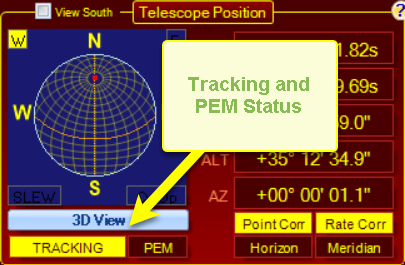
PARKED: Indicates the tracking state (e.g. Parked, Tracking, Stopped, etc.)
PEM: This shows if PEM is enabled. When enabled the indicator has a yellow background and red text.
NOTE: This box might also read "ENC" (encoder) if the mount has encoders and the RA encoder is enabled.
