Tips to Get the Most from APCC
Using the Help Files and Manual
We have tried to make this information as complete and well organized as possible. If you have suggestions for improving the documentation, please let us know!
This information is available in many formats to suit your situation. We encourage you to refer to these help files first before posting to the forum or calling for support. Please let us know how we can improve the information or presentation to make it easier for all to use.
•APCC Toolbar - The APCC toolbar includes a Help selection that will open the entire manual for your review in html format. This version includes a search function and allows you to designate sections of the manual as favorites for quick reference at a later date.
•Adobe PDF - If you plan to review the manual at times when APCC is not active, the cross-platform PDF format will be handy. Download it to your computer, print it for reference or upload it to your portable device. If you use it in conjunction with an App like iAnnotate, you can highlight information that you want to remember or make additional notes for future reference.
•Apple iBooks (ePub format) - This handy version can sit on the bookshelf on your iPad or even your iPhone! Naturally, other e-readers in ePub format can be used, as well.
We will make an effort to keep the screen shots updated as minor changes occur in upcoming releases, however you may find some outdated screen shots that look slightly different. Please bear with minor differences. However, if you find screen shots that are confusing and require immediate updating, please let us know.
Instructional Videos on the Astro-Physics YouTube channel
We have a growing library of tutorials and instructional videos on the official Astro-Physics YouTube channel. Videos are continually updated and new content is created on a regular basis. We highly recommend subscribing to our YouTube channel and enabling notifications so you will be informed as new content is added.
Help ? in Corner of Group Boxes
Help icons - The Help icons available throughout APCC are likely to be the most handy method for gaining access to information when you need it. Each icon links to the specific part of help content that explains the feature or function. This puts pertinent information at your fingertips for immediate reference. There are frequent links to other information for further clarification.
Help Icons are the upper right corner of almost every group box in APCC you'll find a round button with a "?". Clicking this button will open the help for the group box.

Example of Help (?) icon, located in many group box corners for context-sensitive help
Tabs
Tabs provide a quick means to access key areas of the program. You can rearrange the order of the tabs to suit your needs by clicking and dragging the tab order, however the order will not be saved for the next session at this time.
All tabs are visible for all mounts and all versions of APCC with the following exceptions:
•Pointing Model Tab: Only visible for the APCC Pro version.
•ELS Tab: Only visible for 3600GTO
•AE Tab: Only visible for mounts with Absolute Encoders (e.g., Mach 2, 1100GTO with absolute encoders, 1600GTO with absolute encoders, etc.)
Group Boxes
Closely related items are subdivided into Group Boxes enclosed within a yellow box and given a title to describe their relationship. Some of the group boxes, like the Move Scope group box shown below are always visible on the Main Window. Others are organized within the various tabs or windows.
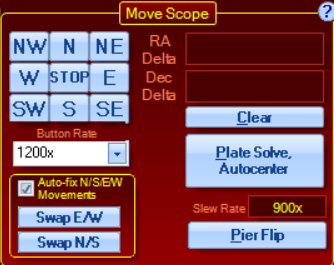
Resizing Windows
For your convenience, the various windows can be resized to suit your needs. Simply grab the lower right corner of the window (or the sides) and move it to fit the desired space. Note that the text and graphics will adjust proportionally to the width or length that you specify. This will allow you to optimize the monitor placement of all of the programs you typically use to enhance your work flow.
When you resize APCC, the controls will scale as well. The scaling of controls and fonts is not always perfect but is usually good enough for most purposes. For instance, you can maximize APCC so that the controls are easily visible from a distance, or shrink APCC so that other Windows are also visible.
If you wish to save the location of the windows when you exit APCC, refer to Settings Menu. Please refer to Known Issues if you are using Windows XP or Vista.
Limit Primary Control of Your Mount to One Input Device
Your mount can be controlled by a variety of input devices, including the Keypad, iPad/iPhone or computer. Although the devices can work together very well to command the movement of your mount, we recommend that you use only one in your session and that you always initialize, unpark and park with the same primary control device. We expect that for most of you, the primary control device will be your PC with APCC. Remove the primary control functions from any other device that you use. For the keypad, this means setting the auto-connect to EXT. Other devices like iPads should have the time-updating functions to the mount disabled, and should not be used during your final park and shutdown routine.
Remember these rules:
•ONLY ReCal from the same device that sent the slew command.
•NEVER perform a full SYNC from a secondary device!!!
This document provides information regarding various options for controlling your mount: Control Options for Astro-Physics Mounts
